Expiration is the maximum allowed time a message will live in a 1:1 or group conversation, and Burn-on-Read (BOR) is how long a message will live once the recipient(s) have seen it.
“Expiration” sets the empirical maximum amount of time content may live; it starts counting when the content is sent.
“Burn-on-read” sets the amount of time after a recipient views the content before it is destroyed; it starts counting as soon as content is marked as “read” but will never extend the life of the content beyond the destruct time determined by the “Expiration” value.
By using these values, you can provide ample time for a recipient to receive a message without compromising ephemerality. So, for example, if “Expiration” is set for 48-hours and “Burn-on-read” is set for 5-minutes, the recipient of your message will have a full two days to receive the message but the content will no longer exist on their device 5-minutes after it is read.
The expiration is counted on both devices from the time it is sent, while the Burn-on-Read will count from the time it is “read” on the recipient’s computer.
To set the expiration timer setting on mobile, open your Conversation/Room and click on the username or Room name at the top.
On desktop, you can adjust the setting with the (i) information button at the top right corner of the Conversation/Room.
Caution: if your expiration timer is set too low, your message may expire before being read by the recipient!