Communicating gets complicated, especially when you are collaborating with a large number of people at a fast pace. Messages can get lost in the shuffle, meanings can get misinterpreted, and important information can be seen by the wrong people. Traditional messaging just isn’t going to cut it in today’s fast-paced world.
It’s important that whatever tool you use to communicate with those in your world is constantly innovating and improving to give you the best possible user experience. At Wickr, we are always looking for ways to help people communicate effortlessly, all while protecting them with state-of-the-art security. In this product feature, we will focus on three features within the Wickr app that help you communicate better with those around you: mentions, message replies, and locked messages.
Mentions
When conversing with a large group of people, many messages can be sent every minute. It can be easy for important messages to be lost in the sea of information. How can you make sure that the people who need to see your message actually view it?
This type of scenario is when mentions become really helpful. In Wickr, you can mention a colleague (or many colleagues) in a comment to ensure that they receive a notification to see your message. To mention someone, simply type “@” followed by their username. If you begin typing their username, Wickr will autofill the name for you if they are in your contact list or in the room.
Getting too many notifications? You can turn off all notifications for a room except for when you are mentioned. This notification setting can be made in the information menu on mobile or desktop:
Please note that if someone has turned off all notifications, they won’t get notified, even if they are mentioned.
Message Replies
In a room with many people collaborating, it can be hard to understand who is speaking to whom. Many messages may be flying back and forth, and vital communication may get misconstrued if the recipient doesn’t understand what topic you are replying to.
Message replies are extremely helpful for this type of collaboration. If you are worried that people might not know exactly which question you are answering, you can select the message you are replying to and make it clear to which item you are responding. Users in the room will then see a snippet of the message that you are replying to so that it is clear to everyone which thread it is in.
To create message replies, follow these steps from our support page:
- From your desktop, simply “click” on the message, and select “Reply” (iOS long press-and-hold on message; Android select three “dots”):
- Type in your Reply and send:
Notice that the original message is in white, while the reply is in grey beneath. This way, people in the room can see not only the response but the original message was as well. This reduces confusion and helps everyone understand what is being discussed.
Locked Messages
At Wickr, we value your privacy above everything else. However, what is the point of keeping your messages end-to-end encrypted, ephemeral, and protected with a zero-trust architecture if someone can simply look over your shoulder to view your messages? This is where locked messages can come in handy.
As a default, Wickr Me locks your messages and AWS Wickr leaves them unlocked. When a message is locked, this means that in order for the content of the message to be seen, you need to tap the message.
This feature can be useful for multiple reasons. First, as mentioned before, if a nosy neighbor is looking over your shoulder, you can simply choose not to click the message until you have the privacy that you need. Secondly, if a Burn-on-Read (BOR) timer is set, keeping your messages locked can let you dictate when the BOR countdown starts. Instead of Wickr assuming you saw the message if your app was open to the right page (and thus starting the timer), you can start the timer yourself by clicking the message when you are ready to read it.
As stated above, messages in Wickr Me are locked by default, while messages in AWS Wickr are unlocked by default. To change this setting in either app, follow these instructions from our support page:
Better Collaboration with Wickr
At Wickr, we are always looking for ways to improve the user experience. We know that information moves rapidly and that your collaboration app needs to think as quickly as you do. With mentions, message replies, and locked messages, we hope to help you collaborate with your friends and coworkers in an easy and secure way. Download AWS Wickr today for free!