AWS Wickr provides for strong administrative controls, including features to address your organization’s information governance policies and an integration gateway capability to bring all your necessary workflows into Wickr. Let’s walk through all of the great controls you have at your fingertips.
As a network administrator, you can easily access and launch the Admin Controls within the main menu on your Wickr Application. You will immediately see your Organization’s dashboard. This quick dashboard shows how many users are “Active” or “Pending.” Active users are users who have successfully activated their Wickr accounts, and pending users are users that you should remind to take action.
From this dashboard you can invite new users. You can either add users individually or you can upload a CSV file for larger groups. For larger teams that want to on-board their company, you have the option to enable Single Sign On. We’ve partnered with many SSO providers, including Okta, to make this experience easy.
Now let’s focus on how you want to apply your Organization’s Information Governance policies. Wickr offers many options that can be tailored (per user or group) on how information is retained and who can communicate with other Wickr users outside of your Wickr environment.
To start, choose Security Group under Network Settings. Wickr has a standard (default) Security Group in place, but Administrators can define several different Security Groups that are custom tailored to meet your desired outcomes. Here is a list of the Security Group settings and options:
- Allow for Wickr Invites – this will allow your users to invite others outside your network to communicate with your employees over Wickr.
- Wickr Open Access – a valuable feature for employees or executives who travel to certain geographies that may circumvent communication. This allows for reliable communication, even in the harshest network environments.
- Two-Factor Authentication (2FA) – This protects from nefarious attempts to add devices to your user’s account, much like banking applications today ask you to confirm your identity.
- Sharing Location – The user can send a GPS map. Important for personal security teams when they need a VIP’s location. Also useful when meeting a person at a coffee shop.
- User Availability – See how long the user has been active or online. This feature can also be controlled in the Wickr client.
- Audio/Video Calling Control – Built-in microphones or cameras on user devices or laptops can be disabled from use. This is especially useful in sensitive areas.
- File Attachments – Your policy may also restrict certain groups of users from sharing documents within Wickr – you can enforce that policy by a simple on/off..
- Federation – This allows you to define, again, with your organization’s Info Governance policy and Team structure of who can or cannot communicate using Wickr outside of your network.
- Auto-Destruct – This is a group level setting of how long messages can live.
- Quick Responses – Define up to 10 and your users can select them in the application. For example, set messages like “Please send in weekly reports ASAP!” or “Lunch is in the breakroom.”
- Failed Login Attempts – this protects against brute force attacks. It will either reset the user’s device or suspend their account (Note that if you use SSO, the 2FA and Failed Login Attempt features will not be available, as SSO replaces these functions. By using SSO, your users will now access Wickr through their standard SSO usernames & passwords).
- Integrations – Bot management allows for you to add virtually any type of external tool or connection to your Network. Ranging from ticketing systems (like Jira or Zendesk), calendars, to devops engines (like Git or AWS).
As an Administrator you can also create Multiple Wickr Networks. For example, you could have a single organization network for internal communications, but you may have a desire & need to manage 3rd party communications by placing them on their own network. Again, total flexibility to really target & meet your Information Governance policies.
Thanks for using Wickr! If you have any questions please feel free to contact Sales or Wickr Support at support@wickr.com.